———————————————————————————
SpeechMark Product: The SpeechMark Command Line Utility, Mac Edition
Operating Systems Supported: Mac OSX (Lion or Mountain Lion versions)
Product Version: 0.1.4
Public Release Date : April 7, 2013
———————————————————————————
Installation Notes — PLEASE READ
===============================
- During operation, this SpeechMark product calls the MATLAB Compiler Runtime (MCR) product, a software module developed and released by The Mathworks. The installation process for this SpeechMark product searches the user’s file system. If it does NOT find an invocable copy of the MCR, it automatically downloads an MCR install image from the SpeechMark web site, and attempts to install it. Following MCR installation, the SpeechMark installation process guides the user to exit the install process, and begin the installation of this SpeechMark product a second time. Once the MCR has been successfully installed, the SpeechMark installation process should run to completion.
- We are currently requiring that Mac end users install the MCR in the default location, i.e. /Applications/Matlab/Matlab_Compiler_Runtime/v717/. Since Macs don’t have an analog of the Windows Path that is both readily accessible and reliable for installed software, we’re using this workaround until we come up with a more sophisticated solution. A better solution might be as simple as prompting the user for the MCR folder as part of the SpeechMark installation process.
———————————————————————————
Bug Fixes:
- Help option “-?” changed to “-h”
- Examples directory, e.g. “/Users/[user]/Documents/SpeechMark_Example_Files” given write permission.
- MATLAB path bug fixed for BUILD script.
———————————————————————————
Enhancements:
(None for this release)
———————————————————————————
Known Bugs:
- The input waveform checksum that is supposed to be calculated and output in the landmark file header is not in fact calculated or output.
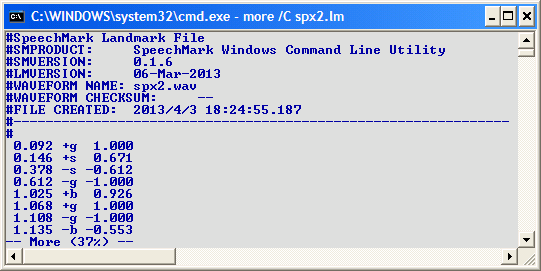
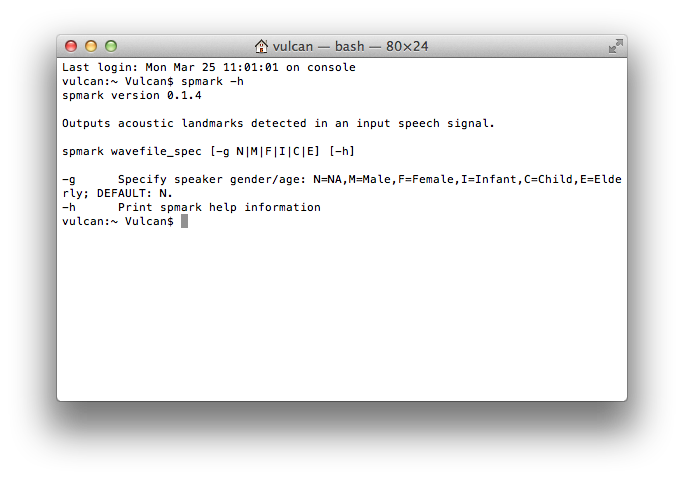
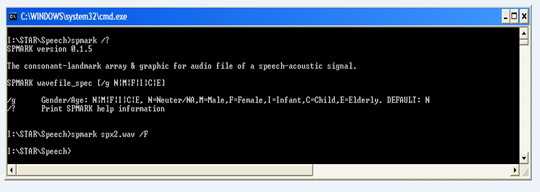 Features
Features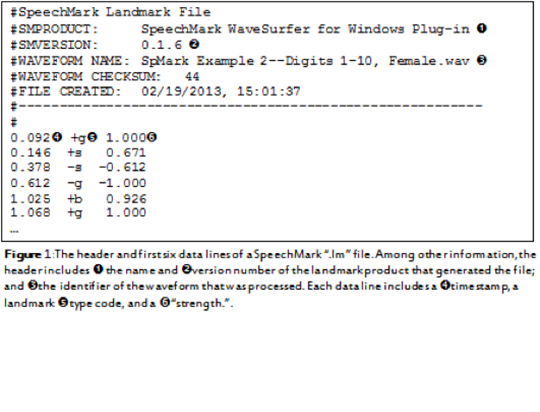 The following figure shows two invocations of spmark.exe:
The following figure shows two invocations of spmark.exe: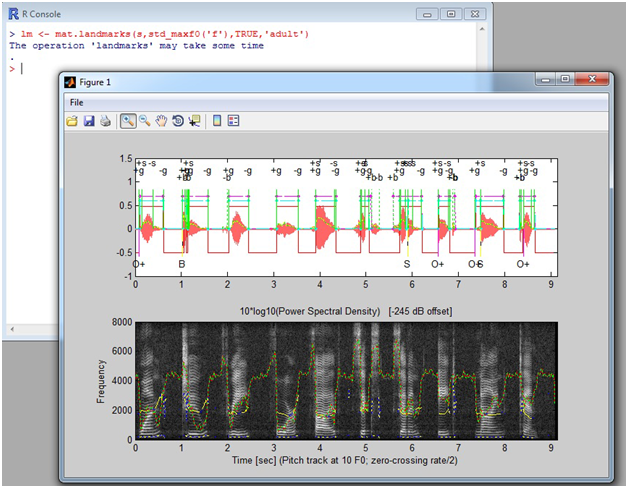 Features
Features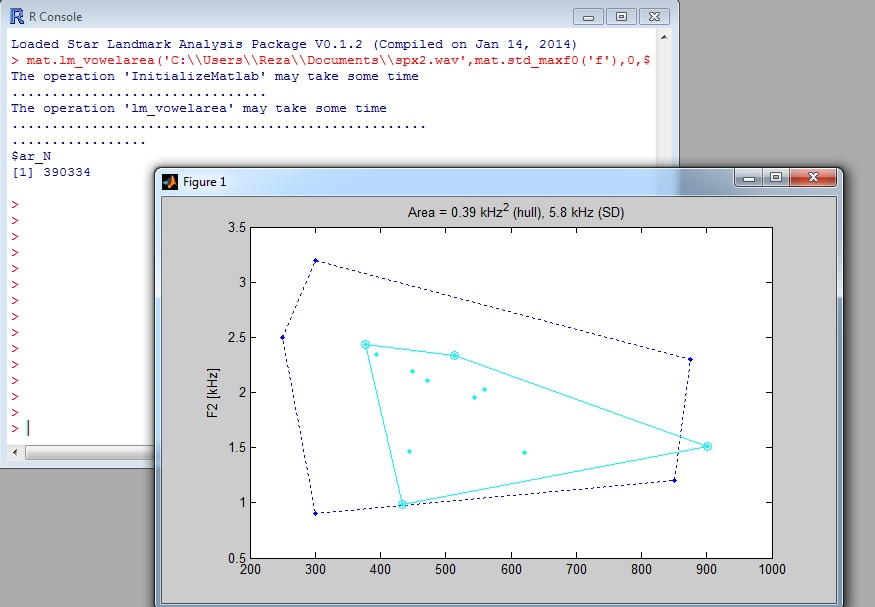
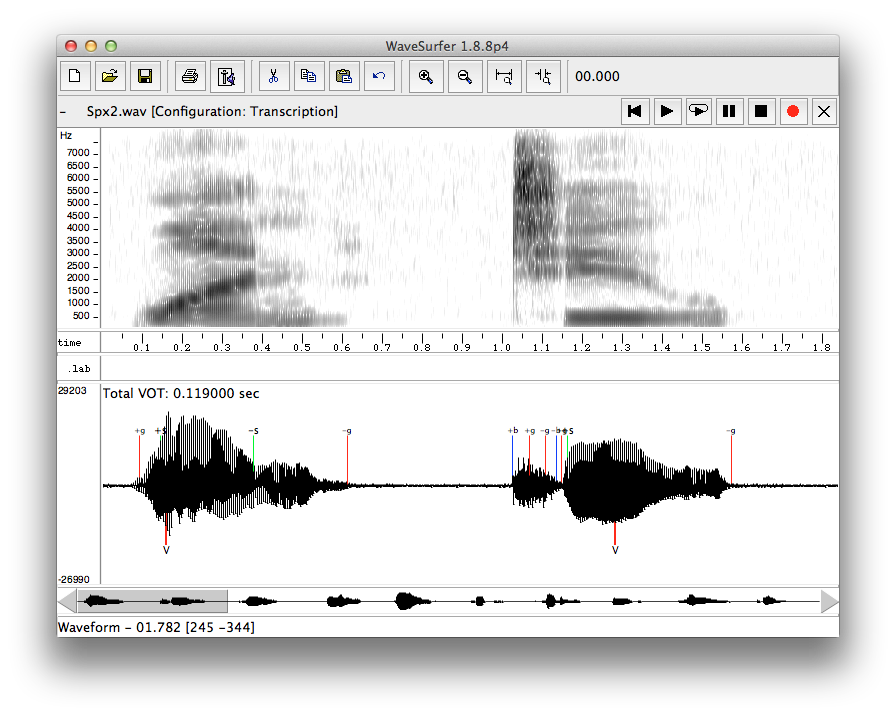
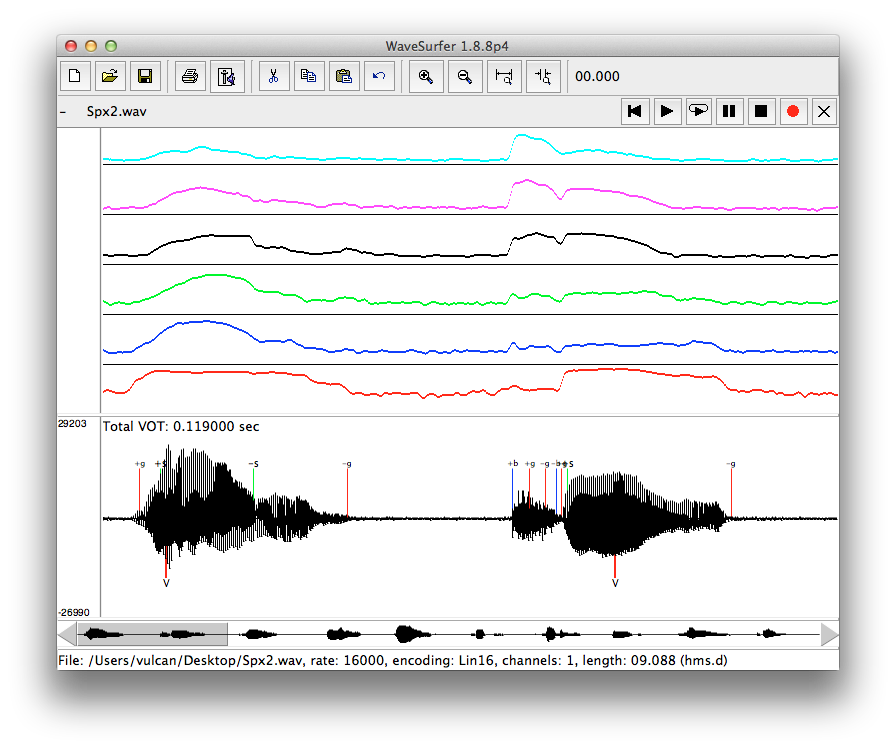
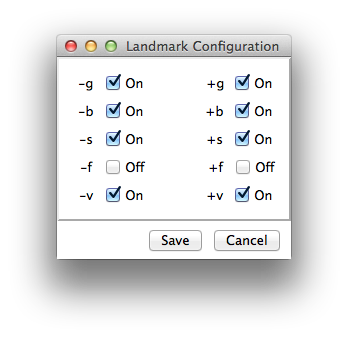
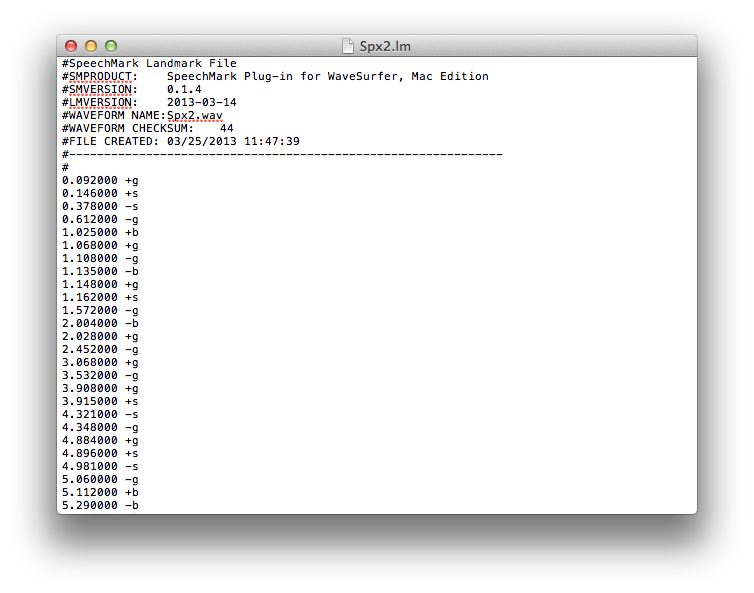
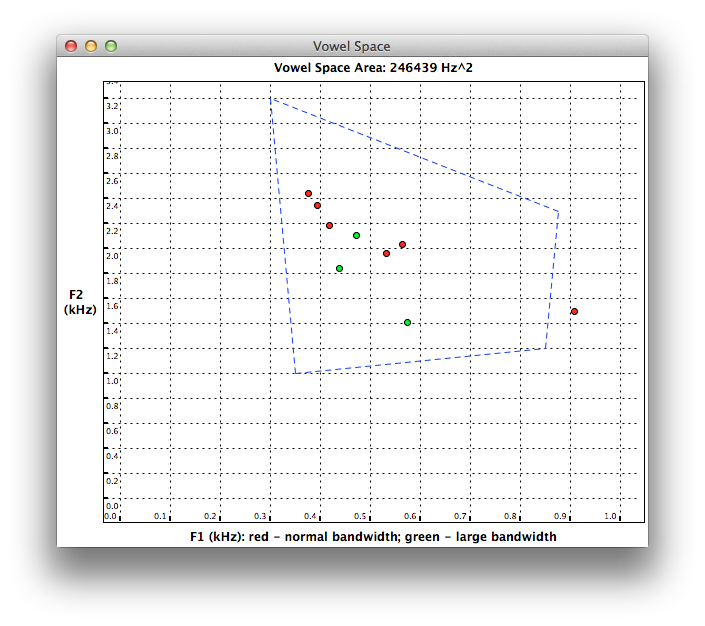 Computes a Vowel Space Plot for detected vowel landmarks
Computes a Vowel Space Plot for detected vowel landmarks